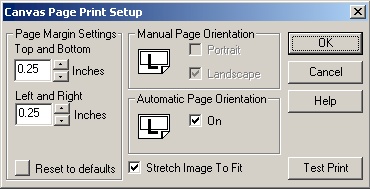 |
8. Page Setup Dialog
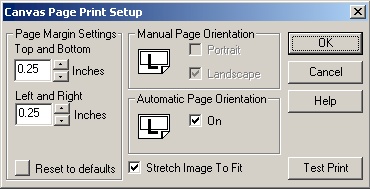 |
This dialog can be used to adjust printer page settings for the currently selected printer. Note: the right and bottom margin settings may be overwritten by the Aspect Ratio of the canvas image.
Page Margin Settings
Top and Bottom
Use these settings to control page margins as the canvas is printed. You can key in a margin setting by typing into the edit window directly or use the UP or DOWN arrow buttons to add or subtract .1 inches from the current setting.
Left and Right
Use these settings to control page margins as the canvas is printed. You can key in a margin setting by typing into the edit window directly or use the UP or DOWN arrow buttons to add or subtract .1 inches from the current setting.
Reset To Default
This button will reset the margins settings to .25 inches, Automatic Page Orientation = ON and Stretch Image To Fit = Checked..
Manual Page Orientation
You can force the printed page to Portrait or Landscape by checking the corresponding box. Note: if Automatic Page Orientation = ON, the options are "grayed out" or inactive.
Automatic Page Orientation
Based on the canvas dimensions, this option will set the printed page layout to fill as much of the page as possible provided that Stretch Image To Fit = Checked.
Stretch Image To Fit
If this option is checked, the canvas image will be stretched to fit the printed page.
Main Dialog Buttons